TaxBandits Knowledge Base
Have questions? We've got you covered!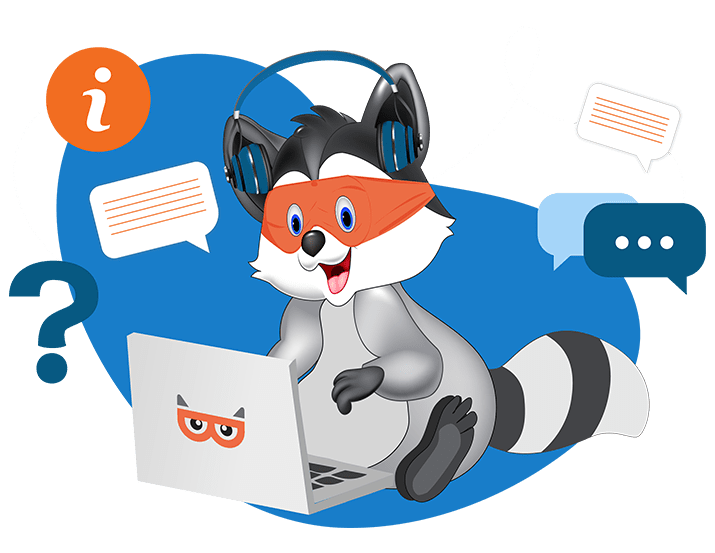
How do I import data for filing Form 1099?
When it comes to filing Form 1099 with TaxBandits, you have three options for importing your data:
- Manual Entry
- Bulk Import
- Import from Accounting Software
Manual Entry
Manual entry allows you to add your details to each field manually. You'll need to fill in basic information, such as the payer’s name and address, recipient’s name and address, account number, nonemployee compensation amount, and federal income tax withheld amount. Don't forget to include the state information for the state you are filing with.

Bulk Import
Bulk import allows you to file multiple 1099s by importing payer and recipient data using three different methods:
- Use Our Standard Template - Download our CSV template, follow the instructions to fill in the data, and upload the file. Click here to know more.
- Upload Your Own File - You can import data from cloud storage like Google Drive, which supports file types like XLS, CSV, and XLSX. Alternatively, you can upload a file or "drag and drop" it in CSV format. Click here to know more.
- Copy and Paste Data - Copy the data from your own file and paste it. This method automatically maps your data to the respective fields. Click here to know more.

Import from Accounting Software
This option allows you to import 1099-NEC and 1099-MISC data directly from your accounting software. The following are the supported platforms for importing data:
- QuickBooks Online
- Xero Connect
- Zoho Books
- FreshBooks

Note: Sage Intacct users can directly import 1099 data from their Sage account at the click of a button.
Need more help?
Get in touch with our dedicated support team Contact Us
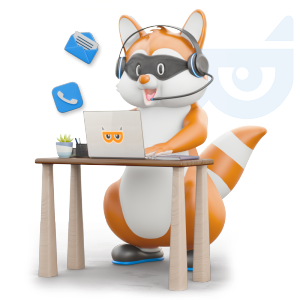
Sign Up for a FREE TaxBandits Account!
The Smart CPA Choice
Already have an account? Sign in