TaxBandits Knowledge Base
Have questions? We've got you covered!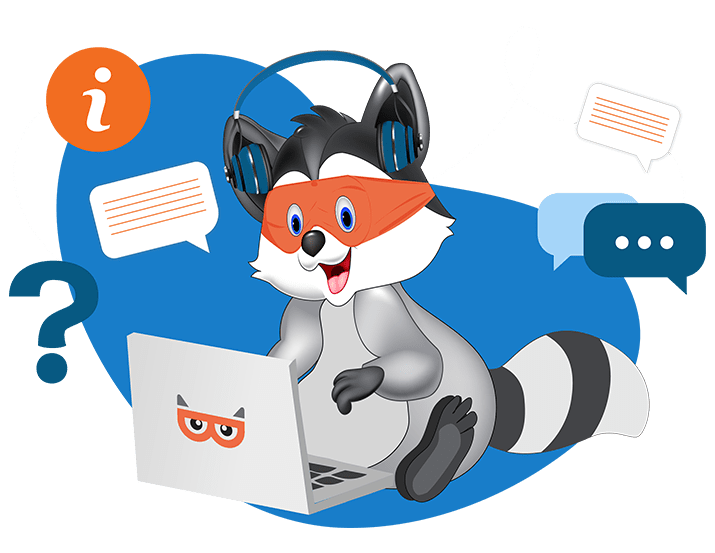
How do I fix alerts shown in my 1099s?
Each state has its own set of filing requirements for 1099 forms. So, based on the Payer/recipient Address, you may see the alerts when filing form 1099 In Taxbandits.
However, if you’re looking to fix state alerts in the manual entry flow, follow the steps below:
- On the form entry page, click Alert to view the state filing requirements.
- Based on the state requirements, you may choose to add state information for the recipient or skip adding them.
- Once updated, continue to e-file your 1099s.

To fix state alerts in the choose service page, follow the steps below:
- On the form review page, click Alert Forms link to view the list of recipients with state alerts.

- Click the state alert link under the View column and review the state requirements.
- Based on the state requirements, you may choose to add state information for the recipient or skip adding them.
- Once updated, continue to e-file your 1099s.
To fix state alerts from the 1099/W-2 Dashboard for in-progress forms:
- Sign in to the TaxBandits account and go to the 1099/W-2 Dashboard.
- Select the tax year and business.
- Click Original Forms and view the recipient list.
- Click the state alert link under State E-file for the recipient you want to fix the state alert. Based on the Payer/Recipient's state, you may add the state information.
- Click Add State Details and add the state information.
- Once updated, continue to e-file your 1099s.
Need more help?
Get in touch with our dedicated support team Contact Us
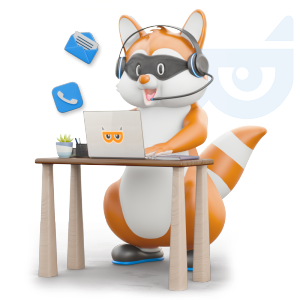
Sign Up for a FREE TaxBandits Account!
The Smart CPA Choice
Register Now
Already have an account? Sign in