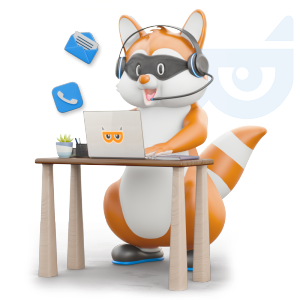My recipient refuses to share their TIN. How do I file their 1099 in TaxBandits?
113 views |
Last modified 7/22/2024 1:36:02 AM EST
Payers need their recipients’ TIN to file Form 1099 accurately. However, recipients may not always provide this information easily. If the recipient has failed to provide their TIN, enter all zeros. By filing the TIN with all zeros, you can avoid late penalties. Once you have received the recipients’ TIN, you can easily file a 1099 correction through TaxBandits.
When filing Forms 1099, you can either enter the recipient information manually or in bulk.
Below are the instructions to add 0’s for Manual and Bulk upload flow:
Manual Data Entry:
If you have chosen the manual data entry method for the recipient TIN, check the box TIN not provided. This will indicate that you are sending the IRS a TIN consisting of all zeros.

The ? icon will provide an explanation of the above context.

Bulk Upload:
When entering all zeros for a TIN in Excel, you may encounter an issue. Default Excel tends to eliminate the zeros, which will cause errors when you upload the file.
You can avoid this issue by typing the (') single quote symbol before typing the TIN and hitting Enter. This can also be applied when entering Zip Codes.
For example,
- If you want to enter the SSN 098765432, you must type '098765432 and press Enter.
- For the recipients whose TINs are not available, type 000000000 and press Enter.
By filing the TIN with all zeros, you can avoid late penalties. However, you are likely to receive a letter from the IRS reminding you to get the TIN before issuing the next payment to this recipient or subject them to backup withholding. Once you receive the correct TIN from the recipient, file a 1099 Correction using TaxBandits.
Need more help?
Get in touch with our dedicated support team Contact Us