TaxBandits Knowledge Base
Have questions? We've got you covered!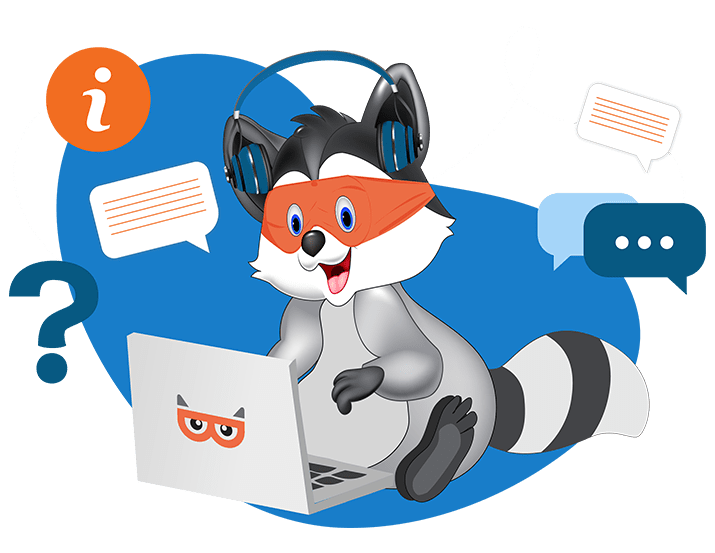
How do I e-file Form 941 with TaxBandits?
To e-file Form 941 with TaxBandits, follow the steps below:
- Create an account or Sign in to your TaxBandits account.
- In the dashboard, Click Start New>> Form >> Form 941.
- Select the employer from the address book if already filed for this employer, or enter the employer information manually and click Save and Continue.

- Choose the Tax Year and click Start Filing under the quarter you want to file.

- Employer information will be pre-filled. Enter Form information such as Federal income, Medicare, and Social Security taxes on Part-1 of Form 941.

- Enter the Deposit Schedule & Tax Liability on part 2 of Form 941 and click Save and Continue.

- Complete Schedule B (Form 941), Report of Tax Liability for Semiweekly Schedule Depositors, and attach it to Form 941, if you are a semiweekly depositor.

- Complete Form 8974 if you have Qualified Payroll Research Credit.
- To confirm whether you want to allow an employee, a paid tax preparer, or another person to discuss this return with the IRS, choose either Yes or NO in Part-4 of Form 941.
- If Yes, enter the Designee's name, phone number, and the 5-digit Personal Identification Number (PIN) & Click Save and Continue to proceed with transmitting the Form to the IRS.

IRS payment method
Choose the IRS payment methods. In Taxbandits, you have the following payment options to pay the balance due, if any.
- Electronic Funds Withdrawal (EFW)
- Electronic Federal Tax Payment System (EFTPS)
- Credit/Debit Card
- Check/Money Order

Sign & Transmit
- Sign using your Online Signature PIN received from the IRS and proceed to file the return.
- If you don’t have the Online Signature PIN, use Form 8453-EMP to sign the 94x return.
Pay & Transmit
- Make payment and then transmit your Form 941 to the IRS.
After transmitting the return, TaxBandits will notify you about the status of your return through email. You can check the return status from the application dashboard at any time, and you can view/download the copies from the Distribution Center.
Need more help?
Get in touch with our dedicated support team Contact Us
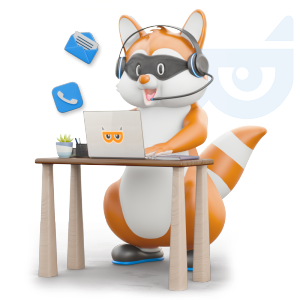
Sign Up for a FREE TaxBandits Account!
The Smart CPA Choice
Register Now
Already have an account? Sign in